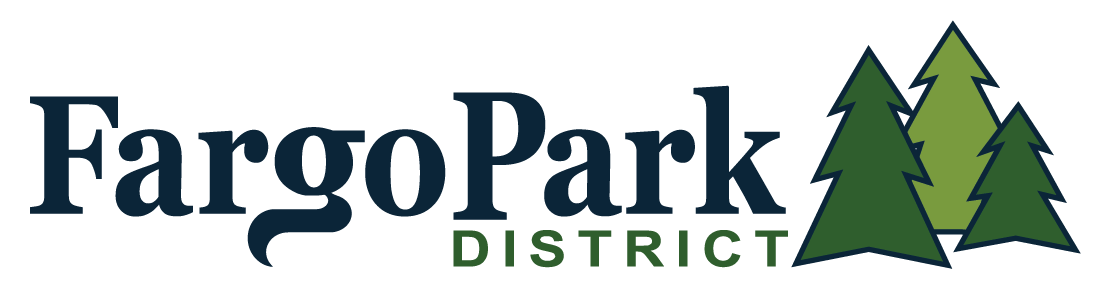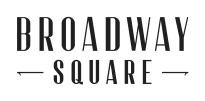You’ve created an account in the Fargo Park District’s new registration system and are now wanting to register for an event. This video will show you how to register for an event.
How to Register for an Event
Step 1: Login to your new account
Step 2: Click the dark grey “Program Registration” button at the top left
Step 3: You can filter your options on the left side
Step 4: Check the buttons on the left side that apply to the event you’re looking to register for, in the video above we’re looking for the “Adult (19-55)” box to filter by age
Step 5: Click on the event you are interested in, in the video above we chose “Glow Golf”
Step 6: Click on the blue “Register” button
Step 7: Click on the blue “Register” button on the top right
Step 8: Click “Add Family Member” under your name to add a family member to the program or to register yourself
Step 9: Fill out the family member’s information (name, email, phone number, address, etc.) if you are signing up another person. Or if you already have that family member added just click on their name.
Page BreakStep 10: Click the blue “Next” button
Step 11: Glow Golf is a two-person event, so you need to enter in your friend or family member’s name under your name
Step 12: Click the blue “Next” button on the bottom left
Step 13: Click the blue “Checkout” button on the bottom left
Step 14: Proceed by filling in your payment card information and address
Step 15: Click the blue “Place My Order” button at the bottom
*Note: There is a promo code or gift card option on the right for you to type in and apply if applicable*